
The ed Newsstand
By Troy Reynolds
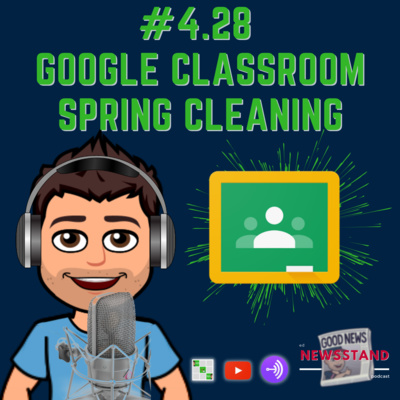
The ed NewsstandMay 16, 2022
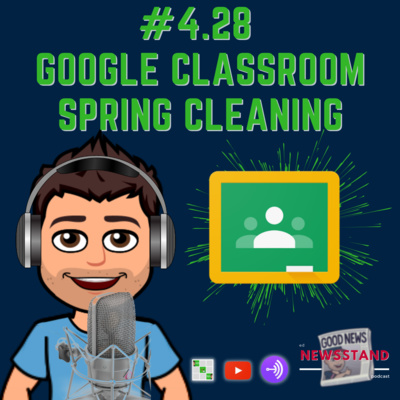
4.28: Google Classroom Spring Cleaning
If you use Google Classroom there are some housekeeping tips every teacher should use to get ready for the next year. I scoured the internet to find the foremost authorities on Google Classroom clean up and I put together two lists. The first list consists of six things everyone agreed should be done with your Google Classroom at the end of the year. The second list consists of six unique ideas to help you stay organized and set up your Google Classroom for greater success in the years to come.
Eric Curts, from Control Alt Achieve, has a blog post with screenshots and a 23-minute video tutorial in which he discusses his seven tips for cleaning up Google Classroom. Kasey Bell, from Shake Up Learning, has a blog post with screenshots, GIFs, and a 31-minute podcast in which she shares her six tips for cleaning up Google Classroom. Alice Keeler, from Teacher Tech, works with OTIS for Educators, on-demand professional development, to provide a 52-minute video tutorial of Keeler’s eleven Google Classroom clean up tips. At the end of the video, you can take a short quiz to receive a certificate of continuing education time. Matt Miller, from Ditch that Textbook, has a blog post with 10 ways to clean up your Google Classroom. Finally, Shannon Moore, on the Google Workspace YouTube channel, has a 5-minute video that demonstrates her four tips to complete when you clean up your Google Classroom.
You can visit the newsletter to access all the links and videos embedded: https://ednewsstand.weebly.com/21-22-newsletters.html

4.27: Digital Spring Cleaning
This week I have three resources to help you get started digitally cleaning your personal and professional workspaces.
TCEA.org blog titled, “How to Spring Clean: Digitally.” In the article, Andrew Roush lays out 6 Principles to get started with digital cleaning and then looks at more specific examples and describes ways your can clean up your inbox, clean up your social media feeds, find out the access you have granted to your Google account, and how to take your digital cleaning deeper.
Monica Burns, from Class Tech Tips, has “7 Digital Spring Cleaning Tips for Every Educator.” On her website she also has “10 Quick Tips to Organize Your Google Drive” and a podcast titled, “Spring Cleaning Guide: 5 Tips To Upgrade Your Digital Workflow – Easy EdTech Podcast 157.”
The final article comes from UCLA’s Office of the Chief Information Security Officer and they provide eight tips to “Clear Out Your Cyber Clutter With a Digital Spring Cleaning.” UCLA has curated these resources from the Better Business Bureau, the National Cybersecurity Alliance, and the Center for Internet Security.
You can visit the newsletter to access all the links and videos embedded: https://ednewsstand.weebly.com/21-22-newsletters.html

4.26: Canva Tips & Tricks
A few weeks ago I put out my newsletter sharing resources to sign up for a Canva for Education account. Throughout the newsletter, I demonstrated how to set up your Canva classes, some of the classroom features within Canva, provided you with links to blogs and playlists to get you inspired, and gave step-by-step instructions you can follow to get started. Now that you’ve had a few weeks to digest that information I wanted to provide you with some TikTok tips and tricks videos that I found helpful and interesting.
In the newsletter, I have also linked to Canva’s design school. Canva believes that anyone can make beautiful designs with Canva. On the website, you will find courses that you can work through. These courses will help you with everything from design basics to supercharging your design skills. Each class has a different number of videos but I’m sure there is something impactful in each video.
In TikTok Tech, I don’t have a TikTok video because the entire newsletter is a bunch of TikTok videos. What I have is a website called Knoword. Knoword is a game-based website that will expand your vocabulary. The website has over 2,00 different vocabulary packs and can be played with or without an account. In Tech Refresh, I want to introduce Manga High. Manga High is a website that boasts over 700 different math activities covering numbers, algebra, geometry, measurement, statistics, and probability. The website is designed for ages 5 to 16 but I found the games more difficult than the age to which they were designed. You can also play games on this website with or without an account, but it is a little more limited.
You can visit the newsletter to access all the links and videos embedded: https://ednewsstand.weebly.com/21-22-newsletters.html

4.25: Flocabulary: New Mix & Break It Down Activities
Recently, Flocabulary introduced a new feature to their platform. It’s called Flocabulary Mix. Teachers will choose a Skill Video to pair with a Video Text to create a Mix. In a Mix, the videos will play back to back. The Skill Video provides direct instruction on a skill the students should demonstrate when they watch the Video Text. After students watch the Skill Video and Video Text they demonstrate their understanding in the new Break It Down activity. In the Break It Down activity, students practice comprehension skills through multiple-choice questions, an interactive text evidence-gathering tool—through which students literally select clips from the video to support their answer—and an open-ended question to explain the connection between answers and evidence.
Flocabulary Mix and Break it Down aims to help teachers strengthen student comprehension strategies. There are over 100 new Video Texts and 300 Mix combinations across grades K-12. Break It Down is also available on existing Flocabulary lessons and not just new lessons. Along with the Break It Down activity, Flocabulary still offers other engaging activities like Vocab Cards, Vocab Game, Read & Respond, Quiz, and Lyric Lab. Flocabulary Mix and Break it Down are available to users with a school or district Flocabulary Plus subscription for free until September 15.
In TikTok Tech, @teachingandtacoz introduces a fun, non-tech maze activity where students need to work as a group to try to solve the maze and get the entire class through the maze safely. Only one student is allowed in the maze at a time and you can choose to allow talking or have the students only communicate silently. It’s a really fun activity that builds collaboration and critical thinking and can be adapted for any grade level. In Tech Refresh, I just want to reintroduce you to Boddle Learning with my YouTube demonstration. Boddle Learning is a K-6 math-based game that is fun and can be personalized with standard-based assignments. Students also earn coins to personalize their character and design their character's house with furniture and knick-knacks. It’s also a great activity to introduce to students after state testing is over.
You can visit the newsletter to access all the links and videos embedded: https://ednewsstand.weebly.com/21-22-newsletters.html

4.24: Tango: Step-by-Step Screenshot Maker
I recently learned about Tango from several different creators on social media and I must say that this is going to be a game-changer for anyone that creates written directions for the internet. For example, if you need to create directions for how to navigate a website, how to turn in an assignment, or how to send an email. This website will follow every step and click that you make, immediately take a screenshot of the step, and provide written directions for completing the step. When you’re done you can go back and edit the screenshot and text, or add any more text and descriptions that you need. Once you’re satisfied with the document you can share the document in many different ways. Gone are the days of you taking your own pictures and trying to format text and pictures to create written directions.
In TikTok Tech, @oxy.crypto introduces a website that will let you take almost any clip from a YouTube video and turn it into a GIF. In Tech Refresh, @edutechcoach will show you the website CoolSymbol so you can find more emojis and symbols to add to rich text fields.
You can visit the newsletter to access all the links and videos embedded: https://ednewsstand.weebly.com/21-22-newsletters.html

4.23: Canva for Education
More and more people are discovering their love of Canva and the power it can have in the classroom. This week’s newsletter is all about Canva for education. If you don’t know what Canva is, Canva for Education makes it easy to create, collaborate, and communicate visually in the classroom. Also, Canva is 100% free for K12 teachers and their students! As the teacher, you can create and share engaging assignments with your students for them to complete. Share those assignments or resources to whatever learning management system you use or from within Canva. Students complete assignments at their own pace and turn them back in for you to review, leave feedback, or approve. Throughout the newsletter, I want to demonstrate how to set up your Canva classes, demonstrate some of the classroom features within Canva, provide you with links to blogs and playlists to get you inspired, and give step-by-step instructions you can follow to get started.
In TikTok Tech, Jordan Cotten (@cottentechcoach), introduces the G RTF (Google Rich Text Format) extension. The extension can create rich text in places like Twitter and Google Forms when bolding, italicizing, or underlining aren’t available. In Tech Refresh, @macrumos demonstrates Apple’s new Universal Control. Use a single keyboard, mouse, or trackpad of your Mac to control up to two other nearby Mac or iPad devices, and work seamlessly between them, provided all devices are up to date and using the same Apple ID.
You can visit the newsletter to access all the links and videos embedded: https://tinyurl.com/edNewsstand2022
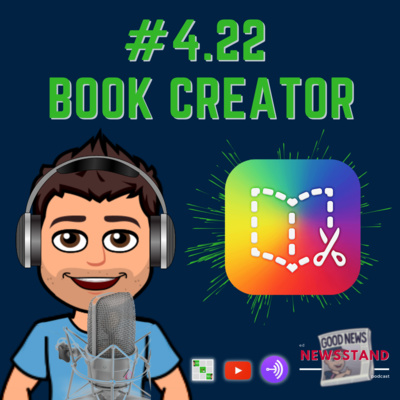
4.22: Book Creator
Book Creator is a freemium classroom tool that allows students to create multimedia ebooks. I say freemium because teachers can use the website for free but free users can only create one classroom library with up to 40 books in that library. You can archive the library and get access to a new set of 40 books. If you do archive your library, the books you published stay published and accessible online but they are not editable.
In this week's newsletter, you will find resources from Book Creator that will show you Book Creator’s 18 different templates and themes. You will also learn about all of the creative tools that are available within the platform. Once you create an account you can access the Discover tab, which provides all kinds of different examples by grade or subject. There is a tab to help you browse Book Creator’s Knowledge Base with links to articles, webinars, and resources. There’s a tab to get certified as a Level 1 Author. Finally, you can also link Book Creator to several third-party apps like Giphy, Bitmoji, Canva, and Google Drive.
In TikTok Tech, from the latest update to Google Classroom, I will show you how to schedule an assignment for multiple classes at different times during the day. In Tech Refresh, I will show you how to import grades from a self-grading Google Form into your Google Classroom without looking at each score in a spreadsheet or in the Form’s responses.
You can visit the newsletter to access all the links and videos embedded: https://tinyurl.com/edNewsstand2022

4.21: Digital Interactive Notebooks
As I was getting the newsletter ready for this week I stumbled across a video from @adelaideed on TikTok. What you will find in this newsletter are resources for starting your journey with digital notebooks or, if you are a power user, resources for taking digital notebooks to the next level regardless of the presentation platform you use. Resources you will find from @adelaideed are an overview video to get you started with digital notebooks, a video of why digital notebooks make life easier, a video for how to use digital notebooks with students, and a video for why we need digital notebooks as a teaching resource in this new post-COVID educational world. You can also find links to her website, her TPT store, and how to get started making your own money from digital interactive notebooks.
If you would like more examples for building digital notebooks into your curriculum, I have a link to an article from Edutopia that will provide you with four benefits of using digital notebooks with your students. I also found a Google Site from All Saints Episcopal School with twelve links and four videos with everything from how to get started building digital notebooks to how to take digital notebooks to the next level. A website with more resources than anyone knows what to do with comes from Matt Miller from Ditch that Textbook. On his website, he has twenty activities for filling digital notebooks as well as walkthroughs for getting started. There is also a help article from Kami that demonstrates how you can use their software for building digital notebooks.
I also have a resource from Dr. Catlin Tucker that provides walkthroughs with screenshots for building interactive Google Slides. Suzy, from TeachStudentSavvy.com, has video tutorials and explanations for using clickable tabs and a table of contents, how to change backgrounds, how to group items, and keyboard shortcuts for Google Slides. Finally, digital notebook templates are available for free on SlidesMania.com and SlidesGo.com.
You can visit the newsletter to access all the links and videos embedded: https://tinyurl.com/edNewsstand2022

4.20: Flipgrid in the Classroom
Last week, I introduced Flipgrid and demonstrated how to get started with groups, topics, and some of the unique features of the camera and the effects drawer. This week's newsletter is all about ideas for using Flipgrid in the classroom. The newsletter starts by introducing the Discovery Library and how to add pre-created topics to your library. After introducing the Discovery Library, I found nine ideas from Edutopia for incorporating Flipgrid into the classroom. Matt Miller, from Ditch that Textbook, provides an index to 50+ ideas for incorporating Flipgrid into your classroom. Finally, Holly Clark, from the Infused Classroom, has a handful of ideas for users at various comfort levels and age levels when using Flipgrid in the classroom.
In TikTok Tech, @teachersresourceforce will show you a website that will deliver daily morning meetings right to your inbox with zero prep. While the website does have a cost, Slides Mania does have free templates you can download if you would like to create your own morning meeting slides. In Tech Refresh, Jesse Bastarache, from @jess_rehearsal, will show you how to use icons to make them look like you have infinitely cloned them for students to use in different activities on Google Slides. If you are looking for icons to use you can find them at the Noun Project or Flaticon. You can also install the add-ons in Google Slides to pull in icons without leaving your Slides.
You can visit the newsletter to access all the links and videos embedded: https://tinyurl.com/edNewsstand2022

4.19: Flipgrid: Getting Started
This week's newsletter is all about getting started with Flipgrid. Flipgrid considers itself a social learning platform that gives students a voice through their creativity and self-expression. Flipgrid’s mission is to “empower every learner on the planet to share their voice and respect the diverse voices of others.” Use Flipgrid to create a group for your class or classes, and create a topic to elicit feedback, generate discussion, record your screen, or give a presentation. Through the power of the camera, students can record themselves, upload a clip, record only their voice, or record their screen. Students’ creativity comes from the effects drawer where they can add backdrops, filters, text, drawings, different boards, stickers, GIFs, photos, and frames. Before students complete their video submission, they can also add music to give their videos just a little extra.
In TikTok Tech, Derek Anderson, from @weaponofmathdestruction, will show you how he uses Mad Libs to help make word problems more palatable and understandable for students in math. In Tech Refresh, Austin Armstrong, from @socialtypro, provides a website you can use to compress files you are loading to your website or presentations to help them load better for your audience without losing quality. This week’s newsletter goes through all of these features and provides resources to help you get started. If you’d like to try Flipgrid and participate in a topic I provided for this week’s newsletter, you can create an account, log in, and join the conversation by clicking the link - flipgrid.com/82edbd75.
You can visit the newsletter to access all the links and videos embedded: https://tinyurl.com/edNewsstand2022

4.18: Valentines for Classroom Technology
This week's newsletter is all about sharing the love of some of my favorite technologies to use in the classroom. Many of these technologies and resources I have talked about before in past newsletters and podcasts. For a deeper dive into those resources please visit my past newsletters.
The Valentines I gave out to the resources and technologies this week are:
- I really like you. And not just on social media! - www.slidesmania.com
- You are just my type. - www.kamiapp.com
- My love for you has no bugs. - www.boddlelearning.com
- You’re more awesome than a zero inbox. - Social Media
- I was programmed to like you. - www.canva.com/education
- I’d pause my game for you. - www.blooket.com
You can visit the newsletter to access all the links and videos embedded: https://tinyurl.com/edNewsstand2022

4.17: SMART Technologies Valentines
This week's newsletter is all about sharing the love of some of my favorite features in SMART Notebook and Lumio. A couple of weeks ago, SMART Technologies shared 3 Sweet Treats for Your Classroom. Within the blog post, SMART shared printable Valentines for your classroom, both color and black and white Valentines, as well as engaging ready-made resources for teachers to use immediately. The Valentines I gave out to the tools in SMART Notebook and Lumio this week are:
- I think you are monstrously cool! - Game-based Activities
- You’re a knockout! - Screen Capture Tool
- I’ve got my eye on you! - SMART Exchange & Learning Resource Lessons
- You light up my life! - Ready-made Resources
- I only have eyes for you! - Picture Transparency & Masking Tools
- You’re always on my mind! - Infinite Cloner
You can visit the newsletter to access all the links and videos embedded: https://tinyurl.com/edNewsstand2022

4.16: Immersive Reader in Lumio by SMART Technologies
This week's newsletter is all about an immersive reader, an awesome accessibility feature new to Lumio by SMART Tech. When a student or teacher uses immersive reader, they have several different features to use.
- change the text size
- change the text spacing
- change the font
- change the theme to make it easier to see
- view words by syllables
- view parts of speech by color
- change the color to the different parts of speech
- change the line focus
- use picture dictionary
- turn on word or document translation
- change the voice speed
- change the reading voice to male or female
In TikTok Tech, Jeremy Michelbook from @mrmichelbook introduces you to a safe website students can use during inside recess to play old-school card and board games. In Tech Refresh, Kasey Bell from @shakeuplearning will show you how to search all of those open tabs that are just hanging out in your Google Chrome.
You can visit the newsletter to access all the links and videos embedded: https://tinyurl.com/edNewsstand2022

4.15: Lumio by SMART
The newsletter is about resources for getting you started incrementally using Lumio and the best ways to incorporate the software into your classroom. The resources in this newsletter are the 5 Benefits of Using Lumio in the Classroom by Julie Smith, The Techie Teacher, and Lumio - Connect With Your Class by Richard Byrne, FreeTech4Teachers. There are also several teacher resources from SMART with walkthroughs, both written and video versions, instructional ideas to help you engage students, enhance the lesson, and extend students’ learning. I also demonstrate the new ready-made templates, virtual manipulates, graphic organizers, ready-made content, Desmos resources, a free suite of math software tools, and Phet resources, interactive simulations for science and math.
✅ Season 2 Newsletters - SMART Lab & SMART Notebook App
✅ Season 3 Newsletters - SMART Learning Suite Online, SMART Exchange & 12 Days of SMART
✅ Season 4 Newsletter - How to Use Lumio
You can visit the newsletter to access all the links and videos embedded: https://tinyurl.com/edNewsstand2022

4.14: Presentation Zen: Google Extensions & a Mac app
This week's newsletter is all about Google Chrome Extensions and a Mac app you can use with some of the websites I’ve mentioned in the past few weeks. One of the resources I talk about integrates well to find the optimum hex color as you are developing a color palette for your presentation. I also have a resource to help you personalize your presentation with Bitmoji. Finally, I introduce you to an extension that will allow you to present your presentation using your cell phone instead of standing next to your computer or using a wireless presenter remote.
In TikTok Tech, Matt Brandenberger from @mattbedtech introduces you to a website to animate your student drawings. The website allows students to download their sketches in various animated poses to create a much larger video. In Tech Refresh, I will show you how to maximize your Google Slides canvas to make your Slides as big as possible when working on your presentation.
Extensions & Mac App
You can visit the newsletter to access all the links and videos embedded: https://tinyurl.com/edNewsstand2022

4.13: Presentation Zen: Google Slides Add-Ons
This week's newsletter is all about Google Slides add-on you can use to build the best presentation quickly and efficiently. Some of the resources I’ve talked about already as an external website, however, now I show you how you can access those same resources from within Google Slides. I have resources to help you find the perfect font for your presentation or how to make your text stand out. I have resources to quickly find icons for your presentation. There are also resources to help you find the right graphic or build a great template for your slides. Each resource is meant to help you build one aspect of your presentation better. If you do listen until the end you will get four bonus add-ons you can use when you or your students build presentations.
In TikTok Tech, Heather Fischer from @atrailblazingteacher introduces you to the website wodb.ca to help create classroom discussions about which item doesn’t belong in the group. The website provides various puzzles, typically STEM-based, for students to discuss without providing a clear correct answer for the puzzle. The idea is to formulate solid arguments as to why one answer might be more correct than another answer. In Tech Refresh, @cnnunderscored provides you with four unique keyboard shortcuts for your Mac.
Add-Ons
- Magic Rainbow Unicorn
- Extensis Fonts
- The Noun Project
- Flaticon
- Paletti
- Unsplash
- Haiku Deck
- https://wodb.ca
You can visit the newsletter to access all the links and videos embedded: https://tinyurl.com/edNewsstand2022

4.12: Presentation Zen: Color Palettes
This week's newsletter is all about websites you can use to build a color palette. It can be difficult when it comes to finding complementary colors to each other and to the graphics you've used in your presentation. This podcast will tell you about four resources you can use to build the perfect color scheme and template for your presentation. All of these resources will allow students to find the perfect color to match whatever images or palettes they may be using and creating in their presentations.
In TikTok Tech, Catherine Coyle from @classroocreations introduces you to the website 99math.com to help students engage and become more fluent in their math skills. In Tech Refresh, @classroomcreations will show you how to print anything to a PDF file or pull out a specific page in a PDF through the printing dialogue box.
You can visit the newsletter to access all the links and videos embedded: https://tinyurl.com/edNewsstand2022

4.11: Presentation Zen: Graphic Resource Websites
This week's newsletter is all about graphic resources you can use to insert into your classroom projects. The resources are Creative Commons instead of students going out and pulling graphics from a Google search. I have websites with simple illustrations you can color code to the colors in your presentation, websites that will provide you with black and white and colored icons, websites with free vector graphics and stock photos, and a website with free videos and music. All of these resources will allow students to find something to use in whatever classroom project they are trying to create.
In TikTok Tech, Cassidy Peterson from @pvsectech shows you a website that will help you write an essay or email with easier readability for your audience. Just copy and paste your text and the website will provide you with suggestions to lower the reading level. In Tech Refresh, @sirtylertarver has a website that will take the distractions away from YouTube videos. It also has a feature for you to create a customized URL for the video to share easier through your learning management system.
- undraw.co
- storyset.com
- thenounproject.com
- flaticon.com
- freepik.com
- unsplash.com
- pixabay.com
- remove.bg
- Adobe Background Remover
- erase.bg
- cleanup.pictures
- hemingwayapp.com
- viewpure.com
You can visit the newsletter to access all the links and videos embedded: https://tinyurl.com/edNewsstand2022

4.10: Presentation Zen: Font Design Tools
This week's episode is about finding the right font for your presentation. Creating graphic headers and text can make all the difference. In this podcast, you will find six resources to help you find the right font to fit any situation that might arise when you use PowerPoint, Slides, Canva, or Keynote to create a presentation.
In TikTok Tech, @a_biology_teacher shows you a worksheet he created that you can use to help students get half the points back on their tests. He has the worksheet available on his Teachers Pay Teachers site and he’ll walk you through how to use it in his video. In Tech Refresh, @jess_rehearsal will help you recover any tabs you may have lost by accidentally closing your entire Chrome browser.
Resources
- www.wordmark.it
- www.creativemarket.com
- www.cooltext.com
- www.coolfont.org
- www.textgiraffe.com
- www.fontmeme.com
- www.picfont.com
You can visit the newsletter to access all the links and videos embedded: https://tinyurl.com/edNewsstand2022

4.9: Presentation Zen: Slide Layout Template Resources
This week's podcast is all about slide layout template resources. I want to provide you with resources to help you and your students find the best designs that can then provide a greater impact when building presentations. With these resources, you and your students can create presentations that are dynamic and interesting. As a teacher, you can use the resources to build game templates, interactive notebooks, and other assignment-based slides. These websites also have blog posts to help everyone learn how to build better presentations and use the free resources provided.
In TikTok Tech, @jwoz_teaches shows you how to get students to write a five-sentence paragraph using an emoji prompt generator. After that, she’ll discuss how to use Socrative so students can vote in class for the best paragraph. In Tech Refresh, @josiah_stpeter will introduce you to a Chrome Extension called Draftback. It is similar to Version History in Google Docs but plays a video of real-time typing and gives statistics for interaction within the document.
Look over all the resources for building great presentations and help your students find the right templates for their presentations. There’s a link to all the websites in the newsletter; Slides Mania, Slides Carnival, and Slides Go. You can watch the video or listen to the podcast to learn about the great ideas.
You can find links to all the resources in the newsletter found here.

4.8: Presentation Zen
This week's newsletter is all about tips from Garr Reynolds to help your students create better presentations. The idea is to get students away from creating Sliduments full of text and then reading that text when delivering a classroom presentation. The idea is to create presentations that are dynamic and interesting. Presentations where the presenter is the storyteller and is using the slides and their personality to engage the audience.
In TikTok Tech, @mac_hacks shows you how to organize your Mac desktop into stacks. In Tech Refresh, @tatechtips show you how to use Windows' Clipboard History to copy and paste multiple items instead of copying and pasting everything one at a time.
You can visit the newsletter to access all the links and videos embedded: https://tinyurl.com/edNewsstand2022

4.7: Kami in the Classroom
This video discusses how to use Kami in the classroom. The newsletter has resources for using Kami for collaboration, assessments, inclusive learning, and digital whiteboarding. If you are new to Kami or a veteran user I strongly encourage you to enroll in Kami’s free certified educator program.
In TikTok Tech, I found a great resource from @newedtechclass that shows you how to present over Google Slides or any other program using your screen as a backdrop in Flipgrid. Using this feature in Flipgrid you can either post the video to Flipgrid or download it and post it somewhere else. In Tech Refresh, another video from @newedtechclass lays out a good example for organizing your Google Classroom.
You can visit the newsletter to access all the links and videos embedded: https://tinyurl.com/edNewsstand2022

4.6: Flocabulary
Learn about Flocabulary, a learning program for all grades that uses educational hip-hop music to engage students and increase achievement across the curriculum. The newsletter has resources for sequence of uses, best practices, implementation at any grade level, and within any area of study.
TikTok Tech has tech resources from Jordan Cotten and a video on how to create a comment bank in Google Docs. Finally, there is a link to a video from me where to find and how to implement a comment Bank in Google Classroom.
You can visit the newsletter to access all the links and videos embedded: https://tinyurl.com/edNewsstand2022

4.5: 9 Pillars of Digital Citizenship
During digital citizenship week, I thought it was important to reintroduce the 9 pillars of digital citizenship. Along with listing the 9 pillars, I found various other resources to reinforce the concepts with each different pillar.
In TikTok Tech I show you how one teacher creates magnetic contact cards to share with her parents. In Tech Refresh I demonstrate Common Sense Media's free digital citizenship curriculum.
You can visit the newsletter to access all the links and videos embedded: https://tinyurl.com/edNewsstand2022

4.4: Kami Updates
Kami is one of the most powerful PDF annotation and digital whiteboard tools a classroom can have in this new technology-forward learning environment. This video will give you a brief demonstration of Kami along with providing an explanation of the Kami updates added over the summer.
TikTok Tech explains how to begin the discussion about individuality using Lego. Tech Refresh will show you the best ways to create dynamic Gmail signatures through a template or using a third-party website (Wise Stamp and MySignature.io).
You can visit the newsletter to access all the links and videos embedded: https://tinyurl.com/edNewsstand2022

4.3: Nearpod Updates
Since March 2020 Nearpod has added some amazing new updates. This week's newsletter talks about those new updates and links in this week's newsletter provide resources for all those new updates. I've added a TikTok Tech Corner that covers an interesting idea in education. There's also a new Tech Refresh Corner that demonstrates tech basics. It's a bit of a redesign to provide you with more resources.
You can visit the newsletter to access all the links and videos embedded: https://tinyurl.com/edNewsstand2022

4.2: iPadOS 15
This week I look at some of the most important iPadOS 15 updates that were released on September 20th. Some of the simplest changes are that the App Library and Widgets have now come to the iPad. Widgets and the App Library were on the iPhone with iOS 14 and if you were familiar with them on the iPhone this will not be much of a change. I’ve talked about Multitasking in the past but now Apple has made it so much easier and it’s open to more apps. FaceTime, Messages, and Do Not Disturb (now renamed Focus) have made some minor tweaks but are more improved for productivity. I found some great TikTok resources to demonstrate these updates. Finally, the two best new features are the Quick Note and Live Text in Photos. I have some TikTok resources that demonstrate these changes. Read the overview of these new features in the newsletter, there’s a link to the Apple website to read about all the new features, or you can watch the video or listen to the podcast to learn about the new features in action.
You can find links to all the resources in the newsletter found here.

4.1: Google Workspace Updates
This week I look at some of the most important Google Workspace updates that were released over the summer for Classroom, Forms, and Docs. I will also discuss some of those updates that will be released very soon. A new showcase on the podcast comes from great users on TikTok who share the technology they are using in their classroom. The first resource is Quiver Vision. This website was demonstrated by a TikTok user _nicholsanddimes. The website allows students to color a picture and have the picture come alive in many ways through augmented reality. There are both free and paid items on the website and the app is free in both the Apple and Google Play app stores. To visit all the links to the resources mentioned please click the link to the newsletter.

3.32: Micro Credentials, Badges & Certifications
This week’s podcast contains a list of resources and programs to help you take a closer look at the technology in your classroom and learn it at a pace that’s more favorable to how you learn.
The self-paced resources contain PD for Apple, Google, and Microsoft users. There are also self-paced resources for classroom software, learning management systems, or chrome extensions. Many of the resources provide free, entry-level social media connections or communities you can join to learn how other educators are using the technology in their classroom. The step beyond social media and communities are resources to becoming a leader, ambassador, or certified educator. At these levels, you are part of a community but also gain valuable tools, insights, and training into ways to impact your students and other educators in your district. Most resources are free but there are some that will cost money at varying amounts. You may also receive continuing education credits for completing their programs.
To get started, either click the link to visit my newsletter and go right to the companies PD resources. However, if you follow the bit.ly link it will take you to the resources on my website. On my website, you will find a deeper description of each resource and links to every level of PD the software provides. My website has a much more comprehensive layout and explanation of the software’s PD. With some of the software, I list the time commitment and any other requirements necessary to complete the program.
If there are any resources you use in your classroom that I missed or that didn’t make the list please let me know through an email or on social media and I will make sure to add them to the list.
https://bit.ly/ednewsstandmcbc - Resource Website
https://bit.ly/edNewsstand2021 - Newsletter

3.31: Raindrop.io
Raindrop.io is a really nice digital bookmarking site. The extension is very intuitive if you've used other digital bookmarks before, the resource works as an extension in any web browser, on any mobile device, and a downloadable app on any computer platform. The layout of the website can be anything from functional to beautiful, you can change the icons on your collections, and you can add any file from your computer into any collection. Raindrop.io is a wonderful resource and a resource I think you'll really like.

3.30: Evernote
Evernote is an online note-taking and digital bookmarking website that syncs across all devices. Save websites, images, audio, scan documents, upload PDFs, and take notes any way that works for you. You can also document all of the important resources in one note, tag them in a group, or put them into their own notebook. Lightning-fast searches, app integrations with Google, Microsoft, and Slack, and a rich text editor make Evernote the go-to resources to keep you organized. Three tiers of features to fit everyone's needs. Find out more by clicking on the links below:
Newsletter: https://bit.ly/edNewsstand2021
Website: https://evernote.com

3.29: Diigo
Diigo is a social bookmarking site that allows you to tag and group articles for better organization. You can annotate websites and PDFs by highlighting passages or adding notes. Also, add articles, annotations, and notes to an outline for more organized and comprehensive research. Finally, share and collaborate easily by creating groups of websites, PDFs, images, or outlines for your family, class, team, or district.

3.28: Pocket vs. Instapaper
Pocket and Instapaper are two very similar digital bookmarking tools. Both resources allow you to save full website articles, videos, and other resources to read or watch later. You can take notes within the articles, share out the resources, and discover other resources curated for you based on your interests. There are subtle differences between the two resources explored in this podcast.
Newsletter: bit.ly/edNewsstand2021

3.27: GetToby.com
Toby is an extension for your browser that will organize and store your bookmarks into collections. You can easily open a collection with one click and share collections with your team or organization. Toby is one of the easiest and most useful organizational extensions you can install and use within your browser.
Newsletter: bit.ly/edNewsstand2021

3.26: Symbaloo
Symbaloo has two unique features when it comes to creating online bookmarks. First, Symbaloo organizes its bookmarks in a grid. However, that grid can be all about one subject or the grid can be organized according to smaller subjects within a larger theme of the bookmark's webmix.
Symbaloo also allows educators to create learning paths for their students based on resources and material they've curated personally or from around the internet. The resources can be websites, documents, videos, or information embedded right in the mix. The learning paths allow students choice in how they move through the material and get from the start to the end of the learning path. Giving students a path to their learning gives them power and choice with the material.

3.25: Wakelet
One of the most powerful and used online bookmarking tools is Wakelet. If you are familiar with Pinterest, Wakelet is similar to Pinterest in that you can create different collections in Wakelet the same way you can create different boards in Pinterest. However, with Wakelet, you can save anything you find on the internet from websites, to videos, PDFs. tweets, songs, and more. You can also take all of those resources and put them into a beautiful collection that is arranged to build stories through text, images, bookmarks, or other apps. The podcast provides you a lot of resources to get started using Wakelet if you are new to the platform. The podcast contains walkthroughs for curating a set of resources within Wakelet. I will show you how to use the Chrome extension new tab feature and how to harness the power of Wakelet Spaces to compartmentalize your online world.

3.24: More Whiteboard Resources: Ziteboard vs Chrome Canvas vs. Classroomscreen
There are a lot of whiteboard resources out there for teachers working with students in-person and through distance learning. The three choices presented in this week's video have some features in common with previous whiteboards I’ve presented in other newsletters but also are very different and unique features not offered in other whiteboards.
Ziteboard is similar to apps like Miro and Explain Everything. It is a simple whiteboard with an unlimited canvas.
Canvas.apps.chrome is a little know resource in Google. The app is different from Google Drawing and while it may seem like a simple tool I can see a lot of uses for the canvas. It works best in the Chrome browser and on a Chromebook.
Classroomscreen has a whiteboard widget built into the web-based tool but it is really more of a classroom management tool than it is a classroom whiteboard.
Any of these resources would be a great addition to your classroom but have different benefits and drawbacks, which is why it’s important for you to vet them yourselves to choose the best fit for you and your students.

3.23 Whiteboard Resources: Whiteboard.chat vs Miro vs. Whiteboard.fi
There are a lot of whiteboard resources out there for teachers working with students in-person and through distance learning. The three choices presented in this week's newsletter have some features in common but also are very different from one another.
Whiteboard.chat is a great resource that allows students to each have their own whiteboard, gives teachers the opportunity to join the student's board, and allows teachers to present their board to all students.
Miro works better for students in upper grades or for people working in the business industry because the collaboration is built on one platform shared amongst many users and requires a login to participate. It has great features like built-in chat, elaborate templates, and the ability to leave comments throughout the whiteboard.
Whiteboard.fi is similar to Whiteboard.chat but feels a little behind some of the tools available. Whiteboard.fi is under the Kahoot umbrella and has a free and paid option so I believe there is a lot of room for the platform to grow in the future.
Any of these resources would be a great addition to your classroom but have different benefits and drawbacks, which is why it’s important for you to vet them yourselves to choose the best fit for you and your students.
Weekly Newsletter: https://bit.ly/edNewsstand2021

3.22: Canva for Education
Canva is one of the most powerful graphic design platforms on the internet. You can use the platform to design everything from social media posts to documents to marketing templates. Now, with the ability to sign up for Canva for education, your students can get a free Canva account under your teacher account. Within the account, you can create multiple educational templates that students can collaborate on either with each other or with the class as a whole. You can also easily import students from Google Classroom and assign Canva documents to Google Classroom from within Canva. There are also a lot of whiteboard templates you can use within Canva or download and use on other platforms.
Newsletters: ednewsstand.weebly.com/newsletters
Website Resources:

3.21: Explain Everything
Explain Everything is a wonderful resource for using a whiteboard in your classroom with your students. The free version allows for a collaborative workspace that allows you an endless supply of room. You can add audio, record a video of yourself navigating the space and share it with your students, or start the whiteboard with a PDF or image. This week's newsletter provides you with a lot of resources to get started, it'll show you what Explain Everything looks like on an iPad, and it will give you a brief tutorial of the tools with the app. It's a great resource and wonderful whiteboard companion to your classroom.

3.20: SMART Learning Suite Online
Major updates to SMART Learning Suite Online has made SMART Notebook an even more powerful tool when working with students synchronously and asynchronously. Using the whiteboard features online is just a fraction of what this software can do. Turn slides into handouts or create digital corkboard activities while annotating your current lessons. All of those tools and more are part of your SMART Notebook license. This podcast will demonstrate how you can incorporate those features into your classroom lessons.
Weekly Newsletters: http://bit.ly/edNewsstand2021

3:19: Nearpod Whiteboard Live Features
At the end of January, Nearpod introduced two new features to their computer platform. Nearpod introduced a whiteboard feature and an annotation feature teachers can use while presenting their Nearpod lesson. This podcast will tell you what the new features look like on a computer, on an iPad, and from a student's perspective on both platforms.
Weekly Newsletter: https://ednewsstand.weebly.com/newsletters

3.18: Google's Jamboard
This week we look at Google Jamboard. Slightly different than Google Slides, Jamboard allows for a more collaborative feel between teachers and students. This week’s podcast will give you an overview of Jamboard on a computer/Chromebook and on an iPad. There are also a lot of resources to drum up inspiration and templates to download and use for anyone from a beginner to an expert. There are resources from Google Teacher Center, Class Tech Tips - 5 Quick Jamboard Activities, Ditch that Textbook - 20+ Tips, Brian Sepe - Book Club Template and People Who Teach podcast, Tech Fairies - 10 Jamboard Ideas, Infused Classroom - 10 Jamboard Activities, Kevin Stratvert - Get to Know Jamboard, and Wakelet Jamboard Resources.
Weekly Newsletter - https://ednewsstand.weebly.com/newsletters

3.17: Keynote as a Whiteboard
If you're looking for new ways to use edtech tools in your classroom as a whiteboard then look no further than Apple's presentation tool Keynote. This podcast will demonstrate how you can share the Keynote with your students, ways you can use Keynote as a whiteboard tool, what Keynote looks like on a Mac, in any browser, and on an iPad. Special thanks to Chris Wood for the idea and for his free Apple Book
Newsletter: https://ednewsstand.weebly.com/newsletters

3.16: Design Resources
This week's episode brings you various design resources for your classroom presentations. A lot of the websites were presented on TikTok by classroom teachers and have to do with unique fonts you can add to your presentations, documents, or use anywhere on the internet. There is also a website that provides you with six free resources a week. Those resources can be anything from new fonts, to a Procreate brush, or a unique Canva background. Check out the websites and find which one you'd like to bookmark to spice up your digital assignments.
- YouTube: Time & Timers
- CoolFont.org
- WordMark.it
- TextGiraffe.com
- FontMeme.com
- CoolText.com
- CreativeMarket.com
Weekly Newsletter: ednewsstand.weebly.com/newsletters

3.15: More Classroom Resources
This week's episode looks at resources I've found on social media from other educators. These are websites similar to other resources you might already know or use in your classroom but with a little twist. You will find links to the websites below and a link to my newsletter. You can also find a list of the chapters in the podcast if you would like to jump directly to specific information about the websites listed.
- https://teachermade.com/
- https://www.quizalize.com/
- baamboozle.com/
- Make 24
- https://mathigon.org/
- Kahoot Blog - add your Bitmoji
- Quizizz Blog - new question options
- Weekly Newsletter - https://ednewsstand.weebly.com/newsletters
Chapters
- 01:47 Teachermade
- 08:35 Quizalize
- 15:34 Baamboozle
- 18:40 Make 24 on coolmathgames
- 19:40 Mathigon
- 24:05 Kahoot and Quizizz blog

3.14: Gamify Your Learning Resources
If you are looking for other resources like Kahoot and Quizizz to play with students this podcast is chock-full of resources. For some of the websites you need to set up questions and answers ahead of time, some of the websites have built-in questions and answers, and for some of the websites, you can import content from outside the site. In the newsletter and podcast description, I've also provided a link to the ICT Evangelist's APPvent calendar and the Ditch Summit from Matt Miller. The Ditch Summit is only going on through January 8th, 2021 so act fast. I found most of these resources recently by hanging out on TikTok and Twitter. I've shared the websites and some of the people who introduced me to the websites in this podcast and linked to the resources below. I hope you can find something here that interests you and your students.
- https://www.tiktok.com/@queennnk21
- https://gartic.io/
- https://www.tiktok.com/@mrstellarteaching/
- https://www.brightful.me/play/
- https://www.blooket.com/
- https://oodlu.org/home
- https://wordwall.net/
- https://ICTEvangelist.com
- https://ditchsummit.com/
- https://ditchthattextbook.com/
- https://www.pixton.com/
Weekly Newsletter - https://ednewsstand.weebly.com/newsletters

3.13: Update Student Slides in Google Classroom
If you've ever wanted to update your students Google Slides after you've pushed out an assignment through Google Classroom or if you've ever wanted to share information with students to pace progress or help them with an assignment, this podcast will tell you how to do that. Written instructions can be found in the newsletter along with a GIF of instructions for each step. Inspired by a TikTok I found from @ms_lilley13 this is a longer form of that video.
Newsletter: ednewsstand.weebly.com/newsletters

3.12: Leverage Zoom Backgrounds into Teachable Moments
Zoom backgrounds can be great fun but can also be used as teachable moments for students. Examples of things you can provide to your students using Zoom backgrounds are Classroom Agendas, Classroom Rules, Lesson Objectives, Lesson Activities, or play Conference Bingo. You will find resources from Zoom, Canva, Google Slides, Jeff Utecht, Shifting School, Jonathan Wylie, Leveraging Learning, and the app mmhmm all demonstrated in this podcast. To see the resources in action you can watch the full video on my YouTube channel.
Newsletter: education.weebly.com/newsletters

3.11: Apple: Learn from Home
This episode will provide you with resources to engage in learning experiences for teachers, students, and parents. You will find a series of videos to help you use the built-in features of Apple products and provide some links to get you started using Augmented Reality. In the newsletter, I will talk about 30 days of creativity with students ages 4 - 8 and 8 - 12+. You can use the resources for those students specifically or for all students if you want to build upon their knowledge. There are quick guides you can print off for yourself or share with parents and there are 30 time-saving tips for teachers to help you maximize the potential of your Apple products. Finally, I reintroduce you to Apple Teacher and provide you a Twitter account to follow with a lot of resources about a lot of Apple products.
Chapters:
- 1:00 Introduction to Newsletter
- 1:49 Teach & Learn Resources
- 4:56 Apple Education Video Series
- 6:07 Augmented Reality
- 7:04 30 Days of Creativity
- 10:00 Apple Quick Guides
- 11:27 Time-Saving Tips for Teachers
- 12:11 Apple Teacher
- 14:30 Dave Marra Twitter
Check out the newsletter https://ednewsstand.weebly.com/newsletters